Set up security questions as your verification method
You can follow these steps to add your password reset method. After you've set this up the first time, you can return to the Security info page to add, update, or delete your security information.
If what you're seeing on your screen doesn't match what's being covered in this article, it means that your administrator hasn't turned on this experience yet. Until this experience is turned on, you must follow the instructions and information in Set up my account for two-step verification.
Note: If you don't see the security questions option, it's possible that your organization doesn't allow you to use this option for your password reset method. In this case, you'll need to choose another method or contact your organization's help desk for more help.
Security verification versus password reset authentication
Security info methods are used for both two-factor security verification and for password reset. However, not all methods can be used for both.
|
Method |
Used for |
|
Authenticator app |
Two-factor verification and password reset authentication. |
|
Text messages |
Two-factor verification and password reset authentication. |
|
Phone calls |
Two-factor verification and password reset authentication. |
|
Security key |
Two-factor verification and password reset authentication. |
|
Email account |
Password reset authentication only. You'll need to choose a different method for two-factor verification. |
|
Security questions |
Password reset authentication only. You'll need to choose a different method for two-factor verification. |
Set up your security questions from the Security info page
Depending on your organization’s settings, you might be able to choose and answer a few security questions as one of your security info methods. Your administrator sets up the number of security questions you're required to choose and answer.
If you use security questions, we recommend using them in conjunction with another method. Security questions can be less secure than other methods because some people might know the answers to your questions.
Notes:
-
Security questions are stored privately and securely on a user object in the directory and can only be answered by you during registration. There is no way for your administrator to read or modify your questions or answers.
-
If you don't see the security questions option, it's possible that your organization doesn't allow you to use security questions for verification. If this is the case, you'll need to choose another method or contact your administrator for more help.
-
Administrator accounts are not allowed to use security questions as a password reset method. If you are logged in as an admin level account you will not see these options.
To set up your security questions
-
Sign in to your work or school account and then go to your My Account page.
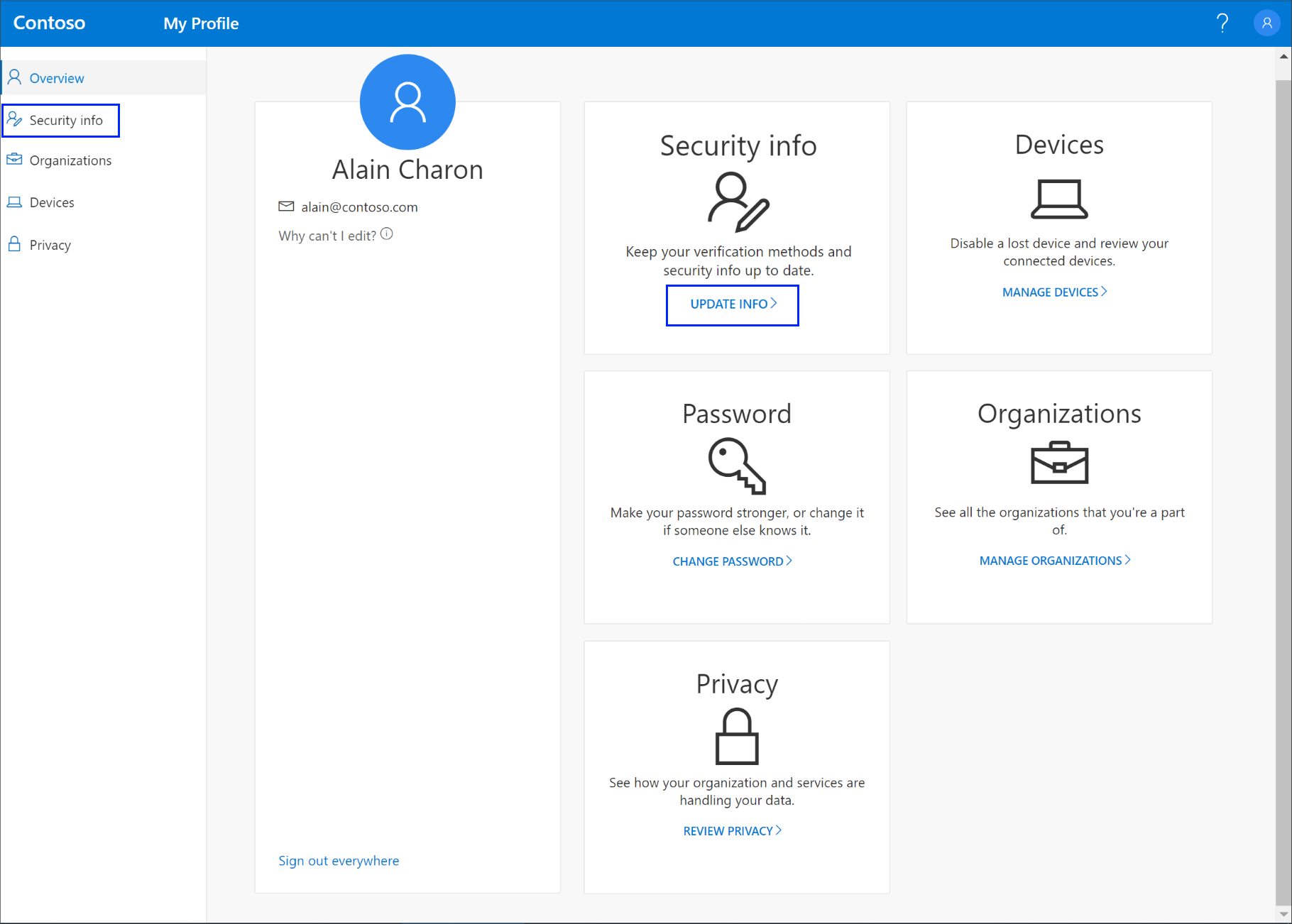
-
Select Security info from the left navigation pane or from the link in the Security info block, and then select Add method from the Security info page.
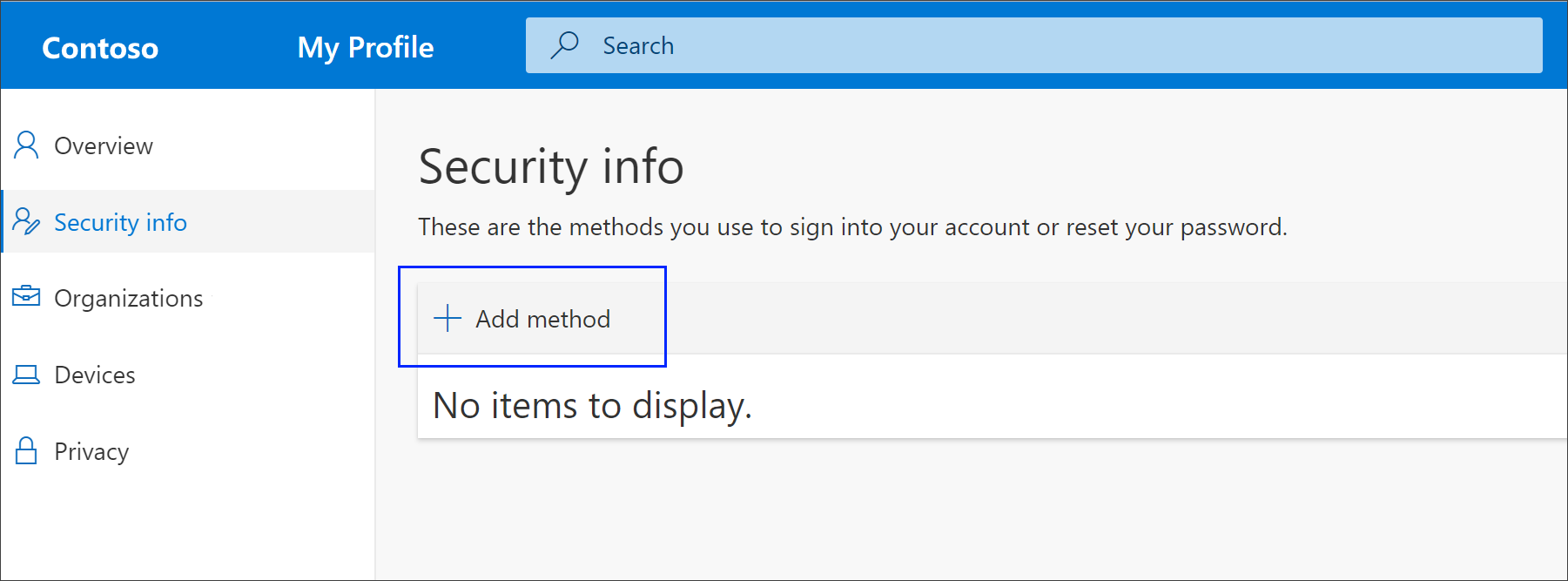
-
On the Add a method page, select Security questions from the drop-down list, and then select Add.
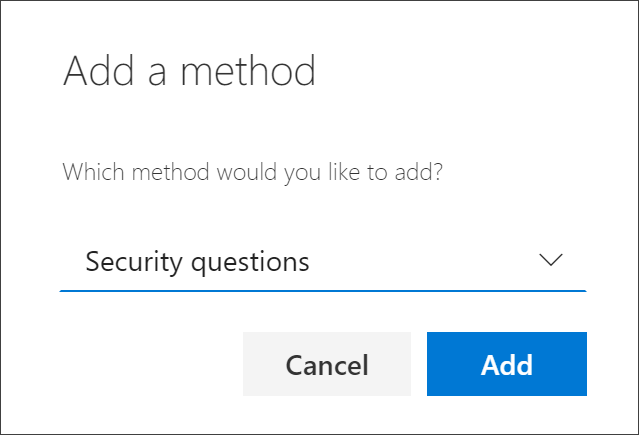
-
On the Security questions page, choose and answer your security questions, and then select Save.
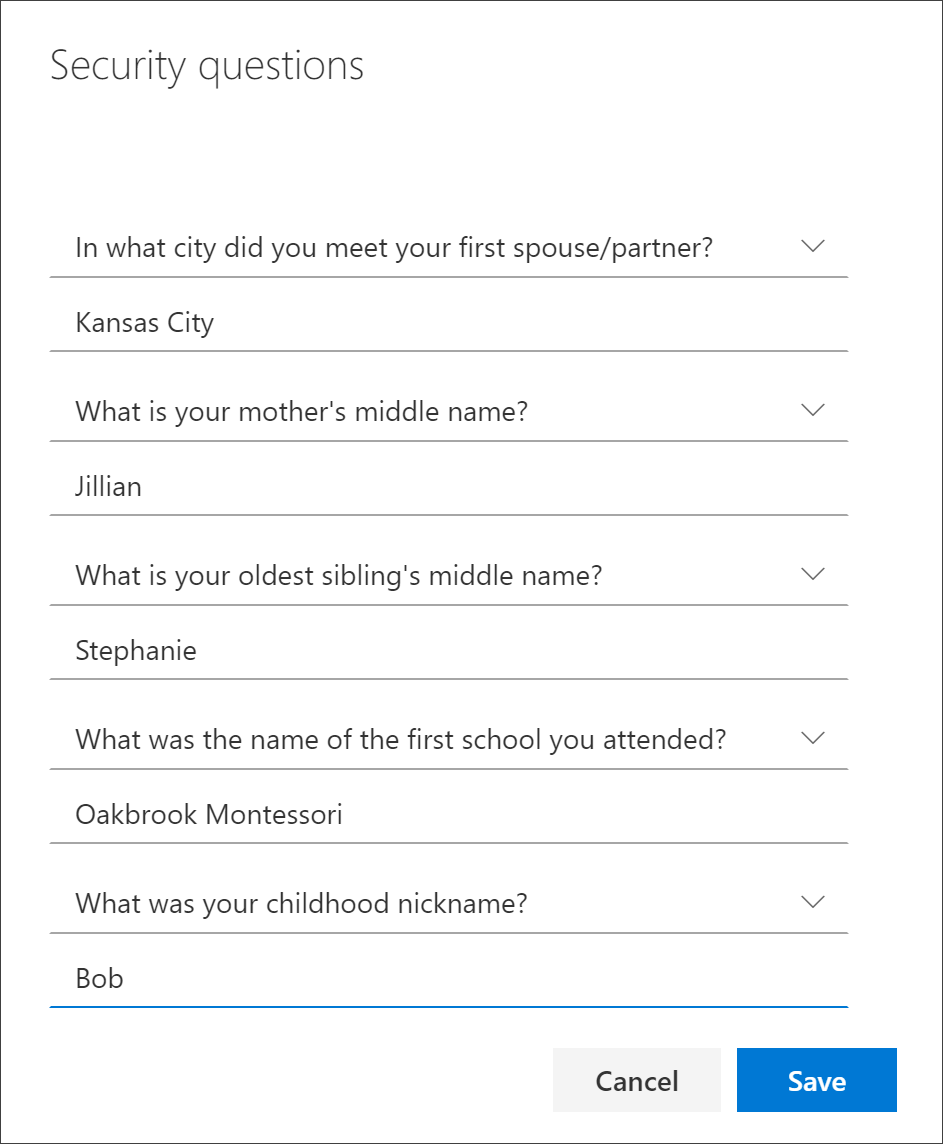
Your security info is updated and you can use your security questions to verify your identity when using password reset.
Delete security questions from your security info methods
If you no longer want to use your security questions as a security info method, you can remove them from the Security info page.
Important: If you delete your security questions by mistake, there's no way to undo it. You'll have to add the method again, following the steps in the Set up your security questions section of this article.
-
On the Security info page, select the Delete link next to the Security questions option.
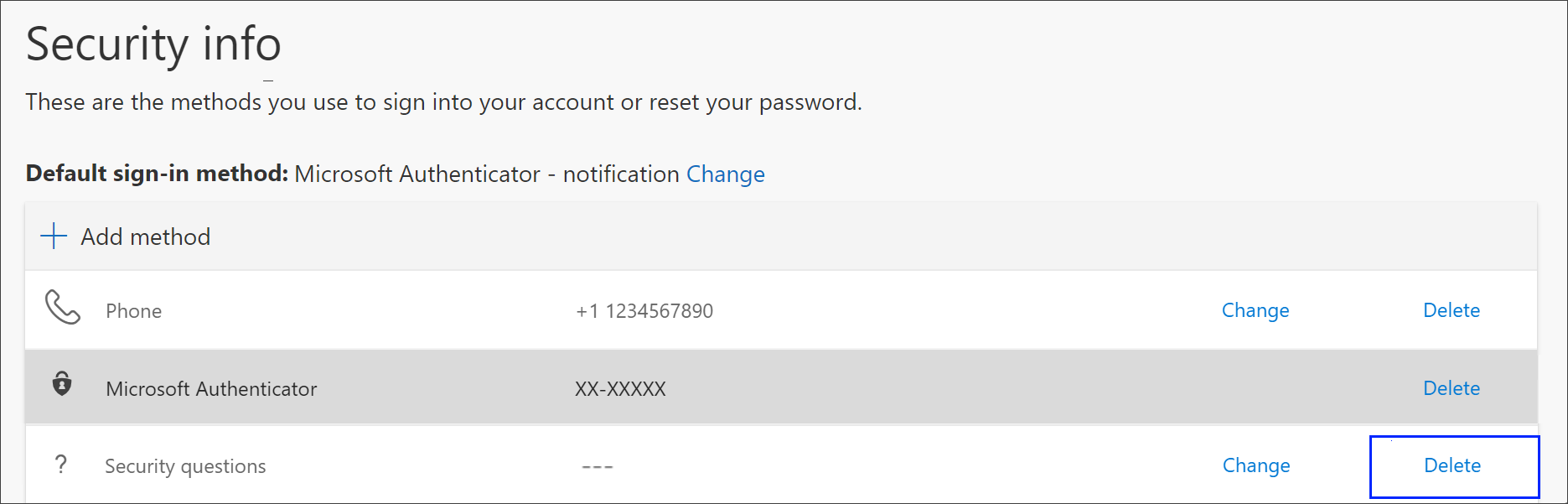
-
Select Yes from the confirmation box to delete your Security questions. After your security questions are deleted, the method is removed from your security info and it disappears from the Security info page.
Note: If some of these options are missing, it's most likely because your organization doesn't allow those methods. If this is the case, you'll need to choose an available method or contact your administrator for more help.
Next steps
-
Reset your password if you've lost or forgotten it, from the Password reset portal or follow the steps in the Reset your work or school password article.
-
Get troubleshooting tips and help for sign-in problems in the Can't sign in to your Microsoft account article.










