Forward a meeting in Outlook
If you want to invite someone to a meeting you haven't organized, you can forward the meeting to them. When the recipient receives the meeting request, it appears to come from the meeting organizer and the meeting organizer receives notification that you forwarded the meeting.
Select a tab option below for the version of Outlook you're using. What version of Outlook do I have?
Note: If the steps under this New Outlook tab aren't working for you, you may not be using new Outlook for Windows yet. Select the Classic Outlook tab and follow those steps instead.
Forward a meeting when you're not the organizer
You can forward a meeting that you've been invited to by someone else.
Note: You won't have the option to forward the meeting to others if the organizer disabled Allow forwarding.
-
Open the meeting you'd like to forward.
-
On the toolbar, select

(If the meeting is a series, you'll have the option to forward just the selected event or the entire series.)
-
On the To line, add the people you'd like to forward the meeting to, and add a message to the recipient, if you like.
-
Select Send.
Prevent forwarding of a meeting you created
-
In your calendar, select New Event or open a meeting you've created.
-
Select

-
Select Send.
Tip: To prevent email messages from being forwarded, see Prevent email forwarding.
Forward a meeting when you're not the organizer
To forward a meeting or meeting series that’s on your calendar:
-
In the calendar, double-click the meeting to open it.
-
For a recurring meeting, select Just this one to forward a single meeting in the series or select The entire series to forward the entire series.
-
-
On the main meeting menu (either Meeting, Meeting Occurrence or Meeting Series), in the Actions group, select Forward > Forward.
-
In the To line, enter the email address or addresses of the people you want to forward the meeting to, and then select Send.
Forward a meeting when you are the meeting organizer
If you're the meeting organizer, the easiest way to invite someone else to a meeting is to open the meeting from your calendar and add them as an attendee.
After you've added the additional attendees, select Send Update. You can choose whether to send the update only to added or changed attendees or to all attendees.
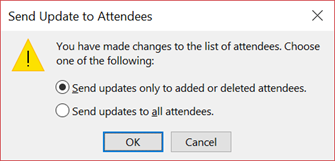
Best practices for forwarding meeting requests
When you use Outlook to forward a meeting to someone that was not originally invited to the meeting, Outlook sends a meeting forward notification to the meeting organizer.
The existing meeting attendees are not notified about the added attendee.
-
If existing attendees need to know that an additional attendee was added to the meeting, then the organizer must open the meeting in the calendar and send a meeting update to all of the attendees.
You cannot Cc or Bcc an individual on a meeting request. You can, however, add recipients as optional attendees










